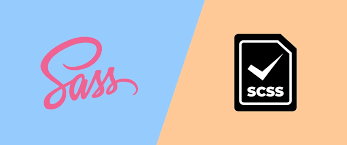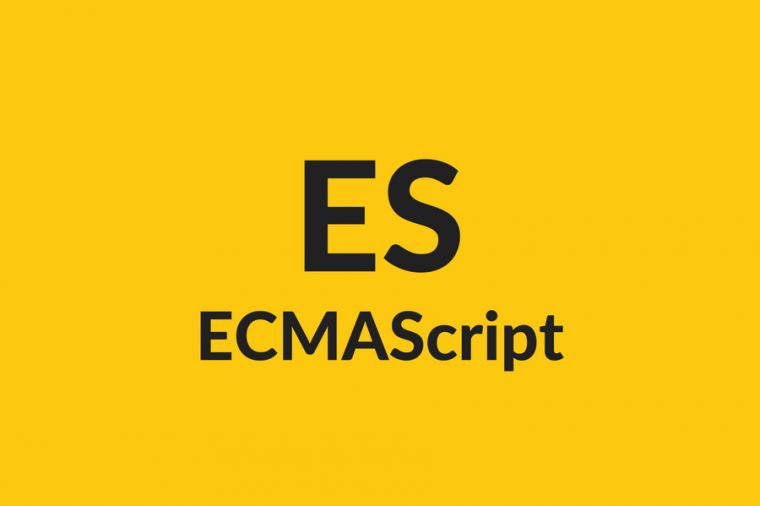CSS高级学习笔记
学习时间:2023年7月16日
学习来源:黑马
1 vertical-align
CSS 的 vertical-align 属性使用场景: 经常用于设置图片或者表单(行内块元素)和文字垂直对齐。
官方解释: 用于设置一个元素的垂直对齐方式,但是它只针对于行内元素或者行内块元素有效。
1
| vertical-align : baseline | top | middle | bottom
|

四条线的划分:

图片、表单都属于行内块元素,默认的 vertical-align 是基线对齐。

此时可以给图片、表单这些行内块元素的 vertical-align 属性设置为 middle 就可以让文字和图片垂直居中对齐了。
1
2
3
4
5
6
7
8
9
10
11
12
13
14
15
16
17
18
19
20
21
22
23
24
25
26
27
28
| <!DOCTYPE html>
<html lang="en">
<head>
<meta charset="UTF-8">
<meta name="viewport" content="width=device-width, initial-scale=1.0">
<meta http-equiv="X-UA-Compatible" content="ie=edge">
<title>利用vertical-align实现图片文字垂直居中对齐</title>
<style>
img {
vertical-align: middle;
}
textarea {
vertical-align: middle;
}
</style>
</head>
<body>
<div>
<img src="images/ldh.jpg" alt=""> pink老师是刘德华
</div>
<div>
<textarea name="" id="" cols="30" rows="10"></textarea> 请您留言
</div>
</body>
</html>
|

2 HTML5新特性
2.1 新增的语义化标签
以前布局,我们基本用 div 来做。div 对于搜索引擎来说,是没有语义的。
新增的语义标签:
<header>:头部标签<nav>:导航标签<article>:内容标签<section>:定义文档某个区域<aside>:侧边栏标签<footer>:尾部标签

注意:
- 这种语义化标准主要是针对搜索引擎的
- 这些新标签页面中可以使用多次
- 在 IE9 中,需要把这些元素转换为块级元素
2.2 新增的多媒体标签
略
略
3 CSS3的新特性
3.1 新增选择器
3.1.1 属性选择器
属性选择器可以根据元素特定属性的来选择元素。 这样就可以不用借助于类或者id选择器。
| 选择符 |
简介 |
| E[att] |
选择具有att属性的E元素 |
| E[att=”val”] |
选择具有att属性且属性值等于val的E元素 |
| E[att^=”val”] |
匹配具有att属性、且值以val开头的E元素 |
| E[att$=”val”] |
匹配具有att属性、且值以val结尾的E元素 |
| E[att*=”val”] |
匹配具有att属性、且值中含有val的E元素 |
类选择器、属性选择器、伪类选择器,权重为 10
1
2
3
4
5
6
7
8
9
10
11
12
13
14
15
16
17
18
19
20
21
22
23
24
25
26
27
28
29
30
31
32
33
34
35
36
37
38
39
40
41
42
43
44
45
46
47
48
| <!DOCTYPE html>
<html lang="en">
<head>
<meta charset="UTF-8">
<meta name="viewport" content="width=device-width, initial-scale=1.0">
<meta http-equiv="X-UA-Compatible" content="ie=edge">
<title>CSS3新增属性选择器</title>
<style>
input[type=text] {
color: pink;
}
div[class^=icon] {
color: red;
}
section[class$=data] {
color: blue;
}
div.icon1 {
color: skyblue;
}
</style>
</head>
<body>
<input type="text" name="" id="">
<input type="password" name="" id="">
<div class="icon1">小图标1</div>
<div class="icon2">小图标2</div>
<div class="icon3">小图标3</div>
<div class="icon4">小图标4</div>
<div>我是打酱油的</div>
<section class="icon1-data">我是安其拉</section>
<section class="icon2-data">我是哥斯拉</section>
<section class="icon3-ico">哪我是谁</section>
</body>
</html>
|

3.1.2 结构伪类选择器
结构伪类选择器主要根据文档结构来选择器元素, 常用于根据父级选择器里面的子元素。
| 选择符 |
简介 |
| E:first-child |
匹配父元素中的第一个子元素E |
| E:last-child |
匹配父元素中最后一个E元素 |
| E:nth-child(n) |
匹配父元素中的第n个子元素E |
| E:first-of-type |
指定类型E的第一个 |
| E:last-of-type |
指定类型E的最后一个 |
| E:nth-of-type(n) |
指定类型E的第n个 |
示例1
1
2
3
4
5
6
7
8
9
10
11
12
13
14
15
16
17
18
19
20
21
22
23
24
25
26
27
28
29
30
31
32
33
34
35
36
37
38
| <!DOCTYPE html>
<html lang="en">
<head>
<meta charset="UTF-8">
<meta name="viewport" content="width=device-width, initial-scale=1.0">
<meta http-equiv="X-UA-Compatible" content="ie=edge">
<title>CSS3新增结构伪类选择器</title>
<style>
ul li:first-child {
background-color: pink;
}
ul li:last-child {
background-color: pink;
}
ul li:nth-child(2) {
background-color: skyblue;
}
ul li:nth-child(6) {
background-color: skyblue;
}
</style>
</head>
<body>
<ul>
<li>我是第1个孩子</li>
<li>我是第2个孩子</li>
<li>我是第3个孩子</li>
<li>我是第4个孩子</li>
<li>我是第5个孩子</li>
<li>我是第6个孩子</li>
<li>我是第7个孩子</li>
<li>我是第8个孩子</li>
</ul>
</body>
</html>
|

示例2
1
2
3
4
5
6
7
8
9
10
11
12
13
14
15
16
17
18
19
20
21
22
23
24
25
26
27
28
29
30
31
32
33
34
35
36
37
38
39
40
41
42
43
44
45
46
47
48
49
50
51
52
53
54
55
56
57
58
59
60
| <!DOCTYPE html>
<html lang="en">
<head>
<meta charset="UTF-8">
<meta name="viewport" content="width=device-width, initial-scale=1.0">
<meta http-equiv="X-UA-Compatible" content="ie=edge">
<title>CSS3新增结构伪类选择器-nth-child</title>
<style>
ul li:nth-child(even) {
background-color: #ccc;
}
ul li:nth-child(odd) {
background-color: gray;
}
ol li:nth-child(-n+3) {
background-color: pink;
}
</style>
</head>
<body>
<ul>
<li>我是第1个孩子</li>
<li>我是第2个孩子</li>
<li>我是第3个孩子</li>
<li>我是第4个孩子</li>
<li>我是第5个孩子</li>
<li>我是第6个孩子</li>
<li>我是第7个孩子</li>
<li>我是第8个孩子</li>
</ul>
<ol>
<li>我是第1个孩子</li>
<li>我是第2个孩子</li>
<li>我是第3个孩子</li>
<li>我是第4个孩子</li>
<li>我是第5个孩子</li>
<li>我是第6个孩子</li>
<li>我是第7个孩子</li>
<li>我是第8个孩子</li>
</ol>
</body>
</html>
|

示例3
1
2
3
4
5
6
7
8
9
10
11
12
13
14
15
16
17
18
19
20
21
22
23
24
25
26
27
28
29
30
31
32
33
34
35
36
37
38
39
40
41
42
43
44
45
46
47
48
49
50
| <!DOCTYPE html>
<html lang="en">
<head>
<meta charset="UTF-8">
<meta name="viewport" content="width=device-width, initial-scale=1.0">
<meta http-equiv="X-UA-Compatible" content="ie=edge">
<title>CSS3新增选择器nth-type-of</title>
<style>
ul li:first-of-type {
background-color: pink;
}
ul li:last-of-type {
background-color: pink;
}
ul li:nth-of-type(even) {
background-color: skyblue;
}
section div:nth-child(1) {
background-color: red;
}
section div:nth-of-type(1) {
background-color: blue;
}
</style>
</head>
<body>
<ul>
<li>我是第1个孩子</li>
<li>我是第2个孩子</li>
<li>我是第3个孩子</li>
<li>我是第4个孩子</li>
<li>我是第5个孩子</li>
<li>我是第6个孩子</li>
<li>我是第7个孩子</li>
<li>我是第8个孩子</li>
</ul>
<section>
<p>光头强</p>
<div>熊大</div>
<div>熊二</div>
</section>
</body>
</html>
|

3.1.3 伪元素选择器
伪元素选择器可以帮助我们利用CSS创建新标签元素,而不需要HTML标签,从而简化HTML结构。
| 选择符 |
简介 |
| ::before |
在元素内部的前面插入内容 |
| ::after |
在元素内部的后面插入内容 |
注意:
- before 和 after 创建一个元素,但是属于行内元素
- 新创建的这个元素在文档树中是找不到的,所以我们称为伪元素
- 语法:
element::before {}
- before 和 after 必须有
content 属性
- before 在父元素内容的前面创建元素,after 在父元素内容的后面插入元素
- 伪元素选择器和标签选择器一样,权重为 1
示例1
1
2
3
4
5
6
7
8
9
10
11
12
13
14
15
16
17
18
19
20
21
22
23
24
25
26
27
28
29
| <!DOCTYPE html>
<html lang="en">
<head>
<meta charset="UTF-8">
<meta name="viewport" content="width=device-width, initial-scale=1.0">
<meta http-equiv="X-UA-Compatible" content="ie=edge">
<title>伪元素选择器before和after</title>
<style>
div {
width: 200px;
height: 200px;
background-color: pink;
}
div::before {
content: '我';
}
div::after {
content: '小猪佩奇';
}
</style>
</head>
<body>
<div>
是
</div>
</body>
</html>
|

示例2
1
2
3
4
5
6
7
8
9
10
11
12
13
14
15
16
17
18
19
20
21
22
23
24
25
26
27
28
29
30
31
32
33
34
35
36
37
38
39
40
41
42
43
44
45
46
47
48
| <!DOCTYPE html>
<html lang="en">
<head>
<meta charset="UTF-8">
<meta name="viewport" content="width=device-width, initial-scale=1.0">
<meta http-equiv="X-UA-Compatible" content="ie=edge">
<title>伪元素选择器使用场景2-仿土豆网显示隐藏遮罩案例</title>
<style>
.tudou {
position: relative;
width: 444px;
height: 320px;
background-color: pink;
margin: 30px auto;
}
.tudou img {
width: 100%;
height: 100%;
}
.tudou::before {
content: '';
display: none;
position: absolute;
top: 0;
left: 0;
width: 100%;
height: 100%;
background: rgba(0, 0, 0, .4) url(images/arr.png) no-repeat center;
}
.tudou:hover::before {
display: block;
}
</style>
</head>
<body>
<div class="tudou">
<img src="images/tudou.jpg" alt="">
</div>
</body>
</html>
|
3.2 过渡
过渡(transition)是CSS3中具有颠覆性的特征之一,我们可以在不使用 Flash 动画或JavaScript 的情况下,当元素从一种样式变换为另一种样式时为元素添加效果。
1
| transition: 要过渡的属性 花费时间 运动曲线 何时开始;
|
1.属性 : 想要变化的 css 属性, 宽度高度 背景颜色 内外边距都可以 。如果想要所有的属性都变化过渡, 写一个all 就可以。
2. 花费时间: 单位是 秒(必须写单位) 比如 0.5s
3. 运动曲线: 默认是 ease (可以省略)
4.何时开始 :单位是 秒(必须写单位)可以设置延迟触发时间 默认是 0s (可以省略)
我们现在经常和 :hover 一起 搭配使用。
示例
1
2
3
4
5
6
7
8
9
10
11
12
13
14
15
16
17
18
19
20
21
22
23
24
25
26
27
28
29
30
31
32
| <!DOCTYPE html>
<html lang="en">
<head>
<meta charset="UTF-8">
<meta name="viewport" content="width=device-width, initial-scale=1.0">
<meta http-equiv="X-UA-Compatible" content="ie=edge">
<title>CSS3 过渡效果</title>
<style>
div {
width: 200px;
height: 100px;
background-color: pink;
transition: all 0.5s;
}
div:hover {
width: 400px;
height: 200px;
background-color: skyblue;
}
</style>
</head>
<body>
<div></div>
</body>
</html>
|
版权声明: 此文章版权归Kisugi Takumi所有,如有转载,请注明来自原作者